There are a number of exciting features in iPad 2, but the major drawback is that it does not support Flash. There is no official Flash player for iPad, but with the help of some alternative programsone can use their iPad like a flash player. With this drawback, it is difficult for the users to play flash based applications like – online games, presentations, e-learning courses, animated videos etc. Though the native support for flash is not provided in iPads and iPhones, there is another way to use those devices to share flash based applications and projects.
Though iPad 2 is the latest version, not everything works on it. Even the Flash based videos won’t play in iPad 2. The below is a step by step guide for testing purpose only and is not an authenticated guide to run most flash applications on iPad 2 –
•First of all, one needs to make sure that their iPad is jailbroken. Follow the steps to jailbreak the iPad with spirit. You can use a patched version of spirit, if you are on iTunes 9.2.
•After that, install OpenSSH by opening Cydia. Touch on the search tab to search for “OpenSSh”. As soon as you find, OpenSSH install it to the device and reboot the iPad.
•Connect the iPad to the computer, but make sure that iTunes is not running. Download and install Cyberduck for Mac or WinSCP for Windows.
•By the time the installation complete, download Frash.deb and keep it nearby. Get the files into the iPad. Once you got access to the iPad file system, navigate to /var/root/media directory.
•Open the media and create a folder with name “Cydia”. Open it and create another folder named “Autoinstall” in it. Upload the flash.deb to the new folder” Autoinstall” and restart the iPad a couple of times. You will find Flash on your iPad 2.
Other than the above procedure, there are some applications available in the App Store to share the flash projects. If we have a look at the flash web browsers for iPad, there are a number of web browsers for iPad and one can see practically how efficiently these applications handle the Flash projects. Some of the popular web browsers to run flash on iPad are -
Remote Desktop
The desktop applications provide a great solution for playing flash on iPad. In this type of alternative solution, the computer which is accessed remotely from the iPad ensures the support of Flash. This is an effective method to make a live presentation using iPad, as the user gets full control over their flash project.
ISpring
iSpring is one such web browser that includes a sample video, audio narrations and interactive items like – buttons, gadgets, triggers, hyperlinks etc. This web browser also has drag and drop features that are needed for ‘Matching’, ‘Word Bank’, ‘Sequence’, Hot Spot’ and other questions about the Quizmaker.
Puffin
This browser stands at the top of the items in terms of affordability and usability. This is available at the App store free of cost and can be used to handle many flash projects like – audio, video, interactivity and other things. The main drawback of this browser is that it plays large audio and video files with low speed and supports only English language.
Cloud Browse
This has a similar interface of a desktop browser. It supports audio, video files and has interactive drag and drop features. This browser can be purchased for a nominal fee and will provide a free trial for unlimited subscription. The drawback of this browser is that, it won’t fit the iPad screen. If the web page is wider to fit the screen, then the user has to move it to view the contents. The presentations are played with low frame rate and results in slower animations and video playback.
With the above methods, it is really possible to get the flash presentations work on iPad. It depends on the choice and requirement of the user, that which method is more suitable to play flash on iPad.
Endeavour has got rich mobile application development across all mobile platforms including iPhone / iPod / iPad, BlackBerry, Android,Windows Mobile, Symbian, BREW, Web OS, J2ME, Mobile Web, Android.
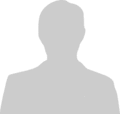
Post new comment
Please Register or Login to post new comment.